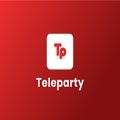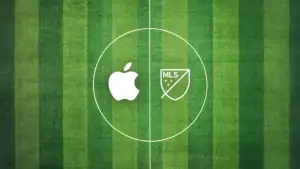Do you want to enjoy a great movie night with your friends or family, but they’re too far away? Netflix Party is now Teleparty has the solution for you. This handy Chrome extension enables you to watch movies and series with friends and family remotely.
Keep reading to discover how to start using Teleparty.
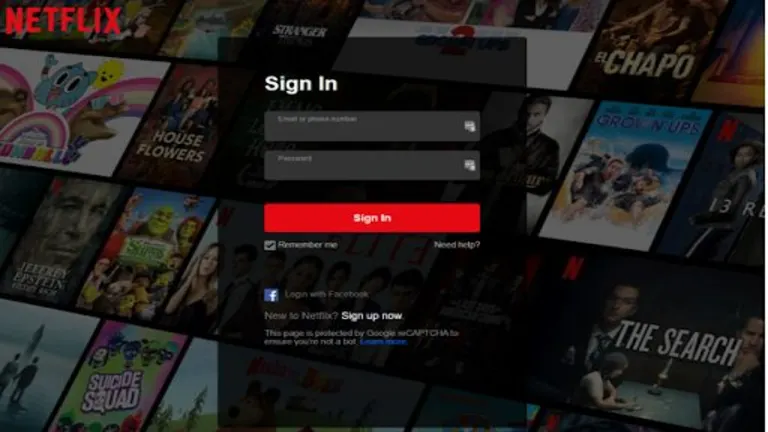
Download and install Teleparty
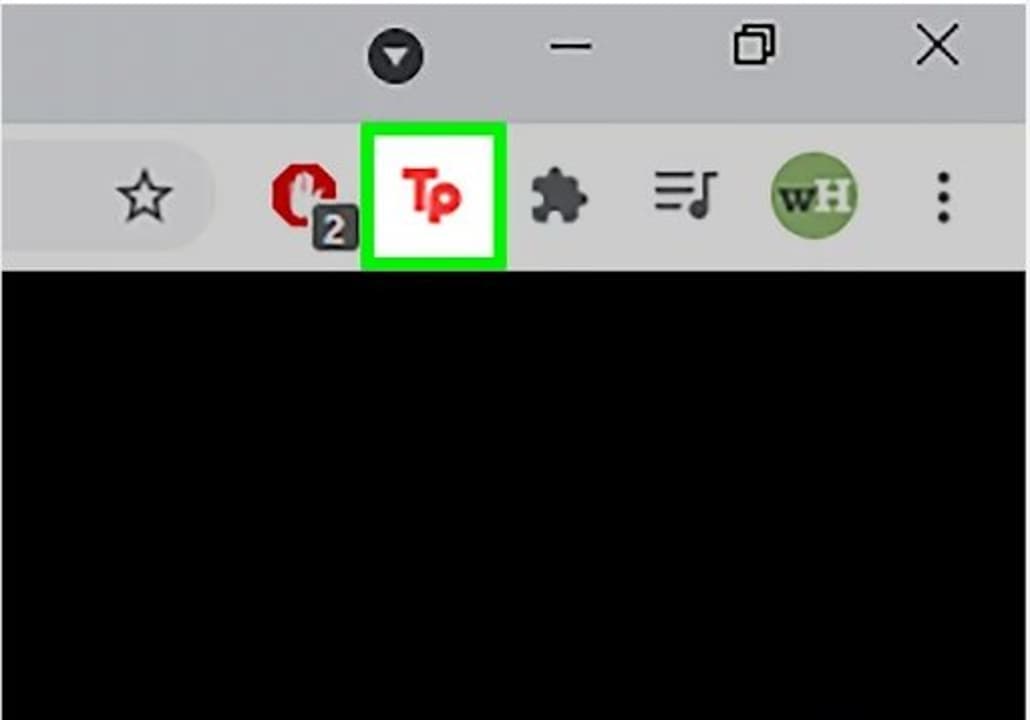
First, you’ll need to download and install the Teleparty Chrome extension. Head to our list of the best Chrome extensions for Netflix and look for the appropriate download button.
Once installed, the Teleparty icon will show in your browser’s toolbar. If it doesn’t immediately show in your toolbar, click on the puzzle icon to see all your installed extensions, and then click on the pin next to Teleparty to pin it to your toolbar.
Log in to the streaming site
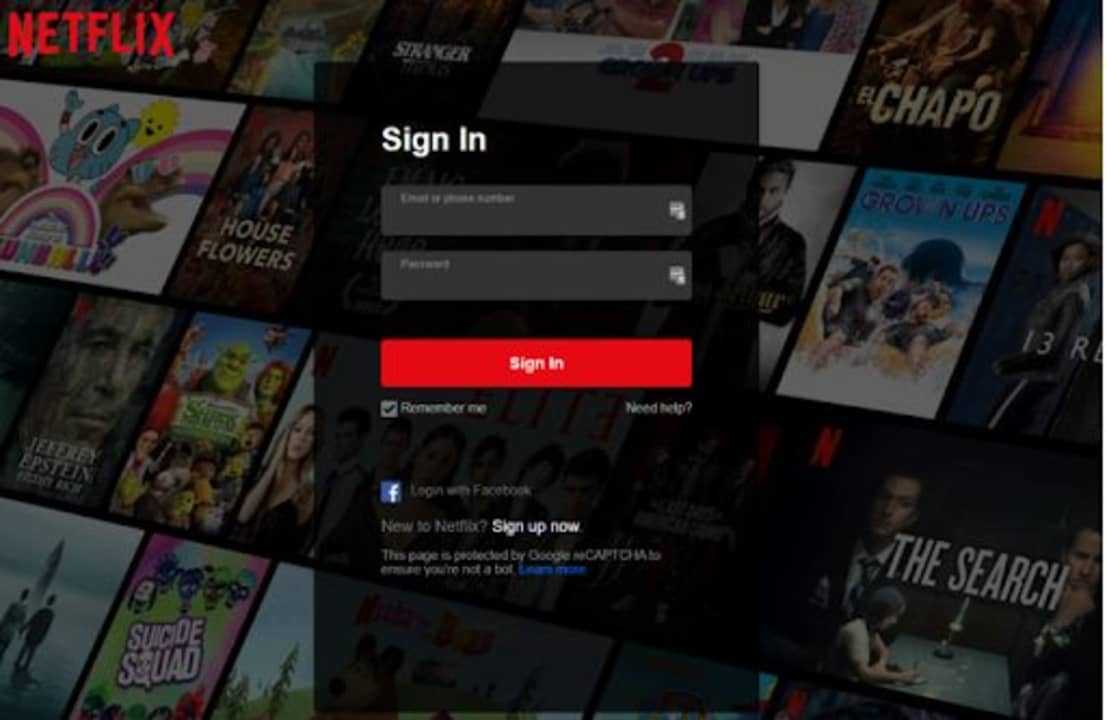
Next, open a new tab and navigate to your chosen streaming site, such as Netflix, Hulu, Disney+, or other supported sites. For this example, we’ll be using Netflix. Remember that when you arrange a viewing party with Teleparty, all other participants need an active account on the chosen streaming platform. If a participant doesn’t have an account, now might be a good time to use the free trial.
Choose a movie or series to watch
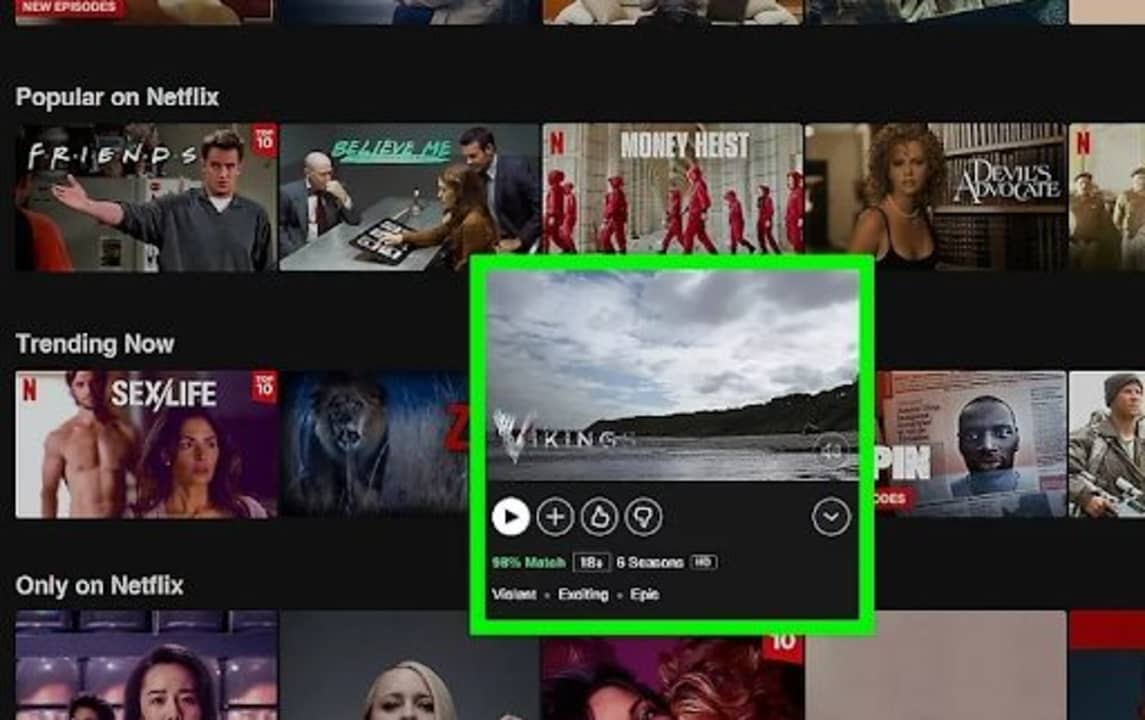
Browse through your chosen Streaming service and find a movie or series you want to watch with your chosen group of friends or family. Click on your selected movie. You’ll notice that the Teleparty icon in your toolbar turns gray to red. Click on the icon and then select ‘Start the Party’. This will make you the host of the party, and only you will be able to play or pause unless you set it so anyone can pause or play. A new window will appear, giving you a URL that you can send to the participants.
Send an invite to friends and family
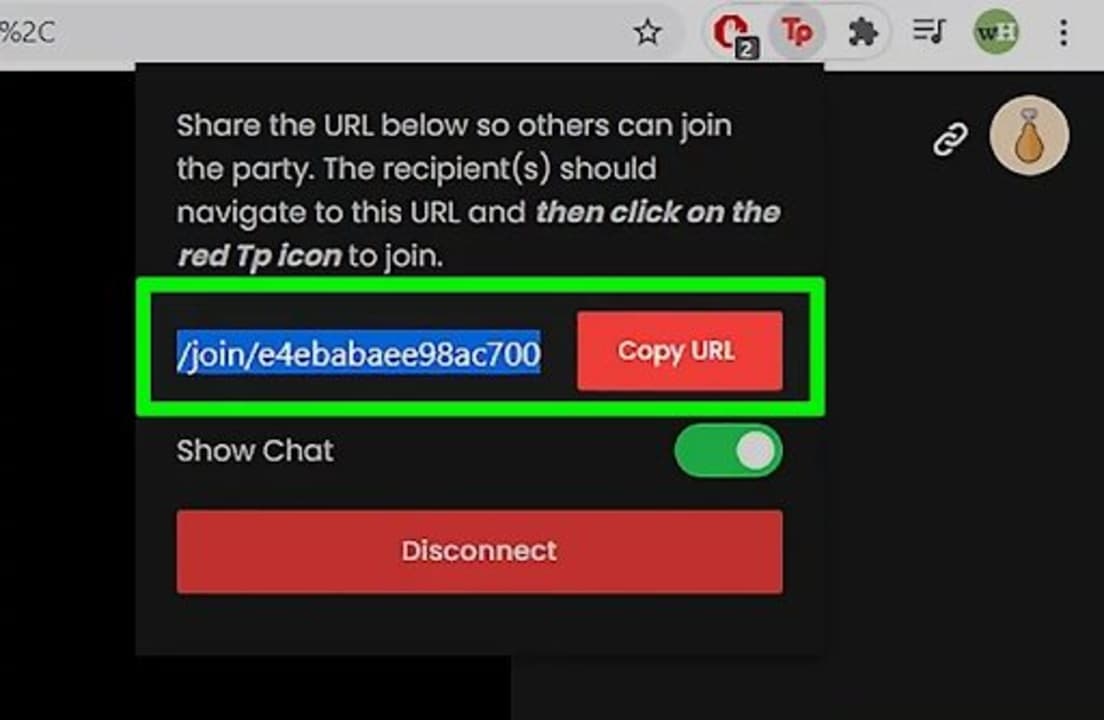
From the window that opens when you click on Teleparty, a window opens with a URL that you can send to anyone you want to watch the movie with. Once you’ve sent the invites, you’ll see a chat window open on the right side of the screen. Here you’ll be able to see when anyone joins the stream.
Watch movies and series together
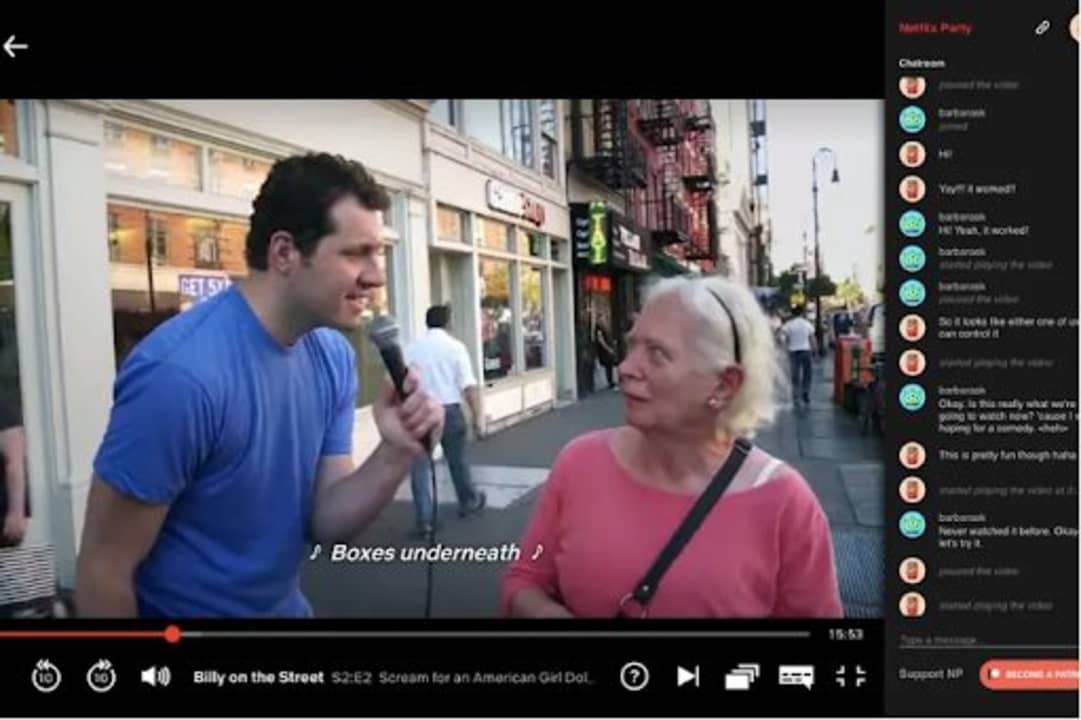
Once all the participants join, you can start playing the movie and enjoying it remotely with your friends and family. You can also use the chat window to share comments and notes to make it feel like you’re all watching together.